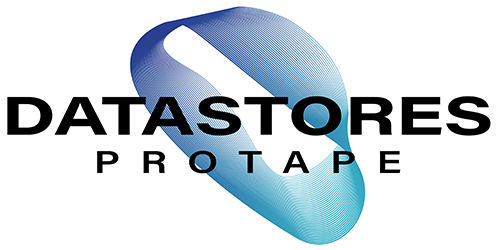G-Technology, known in the creative industries for manufacturing stylish and reliable hard drive solutions have now released high capacity 8TB and 10TB single external hard drives.
2x G-Drive Models (USB only or Thunderbolt & USB)
There are two options available depending on your budget and interface requirements. You can choose the lower cost G-Tech’ G-Drive USB (only) which has a single USB 3.0 port and a slimmer chassis without the drop down feet of the traditional G-Drive chassis.
Alternatively there is the G-Technology G-Drive Thunderbolt & USB 3.0 which has the traditional G-Drive chassis with heat sink technology and drop down feat which elevates the drive about 1 cm above the surface.
Both options contain a high quality, fast 7200rpm HGST 8TB or HGST 10TB single disk with 64MB cache.
G-Drive Data Transfer Speed
The G-Technology G-Drives each have different transfer rates, which may sway your decision so I have listed them below so you can compare the speeds. These transfer rates will be based on being connected to a USB 3.0 or Thunderbolt device.
G-Technology G-Drive USB 3.0 2TB, 3TB and 4TB – 165MB/s
G-Technology G-Drive USB 3.0 6TB – 226MB/s
G-Technology G-Drive USB 3.0 8TB – 205 MB/s
G-Technology G-Drive USB 3.0 10TB – 245 MB/s
or
G-Technology G-Drive Thunderbolt & USB 3.0 3TB and 4TB – 165MB/s
G-Technology G-Drive Thunderbolt & USB 3.0 6TB – 226MB/s
G-Technology G-Drive Thunderbolt & USB 3.0 8TB – 205MB/s
G-Technology G-Drive Thunderbolt & USB 3.0 10TB – 245MB/s
Formatting Your G-Drive
G-Drives are ideal for working with Apple MAC as they are formatted for MAC out of the box. They can easily be re-formatted to work with Windows PC (64bit) by following these instructions – Format G-Technology G-Drive for PC.
Using MAC and PC? Use ExFAT
Alternatively if you wish to use the G-Drive on MAC and PC you can format it as ExFAT in the Apple MAC Disk Utility – Format G-Drive ExFAT. This will allow you to read and write to the disk on both MAC and PC systems.
Using PC and MAC occasionally? Use NTFS
If you work mainly on PC but occasionally wish to transfer files to a MAC system you should format the drive in NTFS (PC format). The MAC will still be able to read the PC formatted disk so you can transfer your files off of the disk. You won’t be able to write or edit from the disk though when connected to the MAC. Really this would just be for transferring files from PC to MAC. The reason I suggest this is because NTFS is more stable than ExFAT so less prone to volume corruption.
G-Technology G-Drive Summary
If you are looking for the fastest G-Drive then you should opt for the 10TB which runs at 245MB/s. In general if you require high capacity storage without taking up much footprint then these units are ideal. They are much smaller and lighter than large RAID systems.
The high capacity 8TB and 10TB G-Drives would be ideal for quickly transferring and storing large RAW video files via Thunderbolt or USB 3.0. e.g. for storing film rushes.
You could also use them as a really large media library for storing your photos, video or music – or for use as a video or audio project drive. Although if you needed redundancy you would be better to opt for a G-RAID and configure this in RAID 1 (mirrored). If you are editing or streaming 2k/4k video you should go for a 4-bay or 8-bay RAID e.g. the G-Speed Studio and G-Speed Studio XL.
Purchase the new G-Technology G-Drive 8TB or 10TB
If you would like to purchase the G-Technology G-Drive 8TB or 10TB, USB only or Thunderbolt & USB please visit our web shop pages below or contact us here.