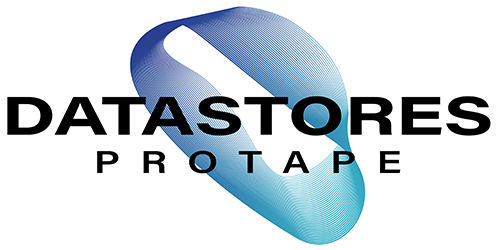In the world of data storage, RAID (Redundant Array of Independent Disks) is a term that often pops up, promising enhanced performance and data protection. But what exactly is RAID storage, and how does it work? In this article, we’ll break down the basics of RAID in a way that anyone can understand.
Understanding RAID Storage: The Basics
Imagine you have a collection of important documents, photos, and videos that you want to keep safe. Storing them on a single hard drive might work, but what if that drive fails? All your precious data could be lost forever. This is where Professional RAID storage comes into play.
RAID is essentially a technology that allows you to use multiple hard drives together in a way that provides benefits like increased performance and data redundancy. It’s like having a safety net for your data.
The Different RAID Levels
RAID storage comes in different configurations called “RAID levels.” Each RAID level offers a unique balance between performance, storage capacity, and data protection. Let’s explore some of the most common RAID levels:
- RAID 0 (Striping): This RAID level focuses on performance. It splits your data into chunks and stores them across multiple drives. Because the data is distributed, reading and writing can happen faster. However, there’s a trade-off – if one drive fails, you could lose all your data since each piece depends on the others. RAID 0 requires 2 disks or higher.
- RAID 1 (Mirroring): Data protection takes center stage here. With RAID 1, you have two identical drives, and your data is duplicated on each. If one drive fails, the other still has all your data intact. While it’s secure, you’re using half of your total storage capacity for redundancy. RAID 1 is most commonly applied on a two-disk system but can be configured 4-BAY or higher.
- RAID 5 (Striping with Parity): This RAID level combines performance and protection. Data is split across multiple drives, just like RAID 0, but with an extra touch. Parity information (a kind of error-checking data) is spread across the drives too. If one drive fails, the parity information helps reconstruct the lost data. RAID 5 requires 3 disks or more in the array.
- RAID 6 (Striping with Parity): RAID 6 is similar to RAID 5, but has a tolerance of two disk failures. If two drives fail or are accidentally removed, you still have access to the data. RAID 6 requires a minimum of 4 disks in the array.
- RAID 10 (Striping and Mirroring): As the name suggests, RAID 10 is a combination of RAID 1 and RAID 0. It provides both speed and data protection. Data is mirrored (like RAID 1), and those mirror sets are striped (like RAID 0). If a drive fails, you still have the mirrored copy on another drive. RAID 10 requires a minimum of 4 disks in the array.
How RAID Works
RAID storage operates using either a hardware RAID controller (a separate piece of hardware) or a software RAID (controlled by the operating system). Here’s a simplified breakdown of how RAID works:
- Data Distribution: In RAID 0 and RAID 5, data is split into chunks, and each piece is written to a different drive. This speeds up read and write operations.
- Data Mirroring: In RAID 1 and RAID 10, data is duplicated on multiple drives. This ensures that if one drive fails, the other still has the complete data.
- Parity Calculation: In RAID 5, parity information is calculated based on the data stored on other drives. If a drive fails, the parity info helps reconstruct the lost data.
- Rebuilding: When a drive fails in a RAID setup, a new drive can be added to replace it. The RAID system then rebuilds the lost data using the redundant information from the remaining drives.
Choosing the Right RAID Level
 Selecting the right RAID level depends on your needs.
Selecting the right RAID level depends on your needs.
- Performance: If you’re all about speed (MB/s), RAID 0 could be suitable. If one disk fails in RAID 0 you would lose your data so always backup!
- Security: For important files that must never be lost, RAID 1 might be your choice.
- Performance with Redundancy: RAID 5 and RAID 10 offer a balance between performance and protection.
Difference between Hardware and Software RAID
Hardware RAID and software RAID are two ways to set up and manage multiple hard drives for better data performance and protection.
Hardware RAID involves a separate device, like a RAID card, that controls the drives and handles tasks independently from your computer’s main parts. It can be faster and more reliable but is usually more expensive.
On the other hand, software RAID uses your computer’s built-in tools to organize the drives. It’s simpler and more affordable, but it might use some of your computer’s processing power. So, hardware RAID is like having a dedicated manager, while software RAID uses your computer’s brainpower to get the job done.
To Summarise
RAID storage is like a data superhero, offering both performance enhancement and data protection. By using multiple drives cleverly, it ensures that your valuable data is safe even if a drive decides to retire unexpectedly. Remember, while RAID can help prevent data loss, it’s not a substitute for regular backups.
Using RAID in conjunction with regular backups is a surefire way to keep your data secure and accessible, no matter what curveballs the digital world throws your way.

If you would like any further information about your next RAID storage purchase, simply contact us, and one of our friendly staff will gladly assist you.